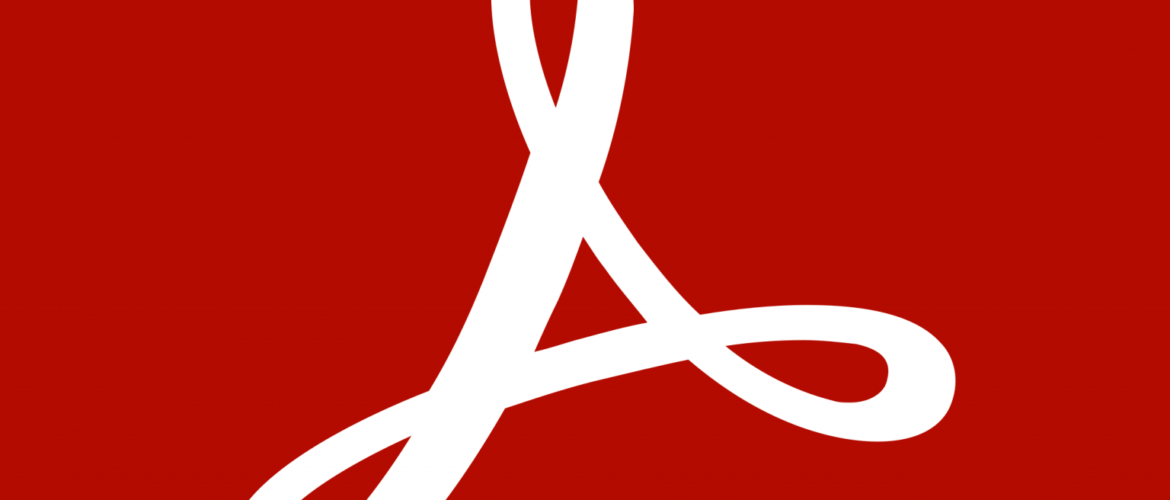Three PDF Features You Should Know
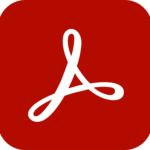
The Portable Document Format (PDF) appeared in January 1993 and, since then, has revolutionized how many people interact with documents. Although the PDF standard was a proprietary format until 2008, today, it is an open standard, and many companies produce software for creating and editing PDF files. Of these companies, by virtually all accounts, Adobe is the leader, with tools such as Adobe Acrobat Reader, Adobe Acrobat Standard, and Adobe Acrobat Pro available to the public. In this article, you will learn about three PDF features you should know to work more efficiently and effectively.
Editing PDF Documents
Unfortunately, many believe that users cannot edit PDF documents. In fact, you can edit PDF documents using Adobe Acrobat Standard or Adobe Acrobat Pro. To do so, first open the document. Next, choose Edit PDF to begin editing the document you opened. Upon completing your edits, save the document, and Acrobat will save the document with your edits intact.
While some business professionals know and use the technique described above, many are not familiar with the concept of editing a PDF using Microsoft Word. Indeed, you can use Microsoft Word to edit existing PDFs. To do so, simply open the PDF in Word using a traditional File, Open command. After doing so, you can edit the PDF document as if it were a Word document, with many of Word’s features available to you. Upon completing your edits, simply save the document and Word saves your edits in the PDF document. Notably, with this technique available, you need not have an Acrobat Standard or Acrobat Pro license to edit PDF documents.
Using PDF Documents As Fillable Forms
You can quickly and easily create fillable forms using Adobe Acrobat Standard or Adobe Acrobat Pro. These fillable forms help to automate the process of collecting and summarizing data. You can build your forms from “scratch,” or convert existing documents into fillable forms.
Creating Fillable Forms From Scratch
To create a fillable form using Acrobat Pro, click File, Create, Create Form. Next, choose Create New, followed by Start. This action will allow you to add text and form controls to the fillable form. At any point, you can select the Preview feature to glimpse how the form will look when you go “live” with it.
Notably, not only can you create your fillable forms using this feature, but you can also use the tool to help you send your forms to others so they can complete them and track the status of the forms. To take advantage of this feature, click Distribute or Track near the window’s lower right corner.
Converting Existing Documents Into Fillable Forms
In addition to creating fillable forms manually, you can use existing documents as the foundation of your fillable forms. To do so, click File, Create, Form, and then choose the existing document you want to use as the foundation for your new form. Note that the existing document can be of virtually any file type. Upon clicking Start, Acrobat converts the specified document into a fillable form. If the Form field auto detection feature is active, Acrobat attempts to recognize and convert existing items in the document into fillable fields. Note that if Acrobat cannot convert existing fields or converts them incorrectly, you can edit the fields as necessary to achieve the desired results. Further, you can add additional fields or delete existing fields if required.
Redacting Documents
You can use the Redaction Tool in Acrobat Pro to remove sensitive information from a document. For example, suppose a client requested that her W-2 be forwarded to a bank to support a loan application. In that case, users could redact the client’s Social Security Number from the document before sending it. The Redaction Tool is available by choosing Redaction from the gallery of options available upon clicking Tools. Redaction is a two-step process. The data to redact is first marked, and then redaction is applied.
To redact selected data passages, choose Mark for Redaction and select the text, images, or pages you wish to censor. After you select each desired object, click Apply to complete the process of removing the sensitive data from the document.
Acrobat Pro also allows users to search and redact a document of specified information. In the preceding example, a client requested that a firm forward her W-2 to a bank. In such a case, censoring the single instance of her Social Security Number would be relatively easy before sending the document. If, on the other hand, the client requested that her entire tax return be communicated to a bank, manually redacting her Social Security Number from the tax return could be a cumbersome and time-consuming task. Instead, select Find Text to open the Search dialog box. Then, indicate the word, words, or text patterns you would like to redact and choose Search & Remove Text. Note that redaction permanently removes data from a PDF document. Once you apply redaction, Acrobat will prompt you to save the redacted document with a different name to avoid overwriting the original document.
Summary
The Portable Document Format (PDF) is a staple technology for most business professionals today, including those in accounting and financial environments. Yet, most of these same professionals have not discovered or used many of the features available to ramp up productivity, collaboration, and security. Although we focused on only three PDF features in this article, the opportunities for working with PDFs are nearly limitless. Therefore, be sure to explore your opportunities for working with PDFs and maximizing your ROI on the Portable Document Format.
At K2 Enterprises, our commitment lies in providing unwavering support and expert instruction to CPAs. Explore the wealth of resources on our website, where you’ll find valuable insights on selecting the most suitable accounting software, ensuring your firm is equipped with the right tools for the journey ahead. If you work in accounting or finance, K2 Enterprises provides continuing education programs to enhance your skills and credentials. Need help learning how to solve your business’s accounting technology needs and selecting the right software for accounting or CPA Firms? Visit us at k2e.com, where we make sophisticated technology understandable to anyone through our conferences, seminars, or on-demand courses.