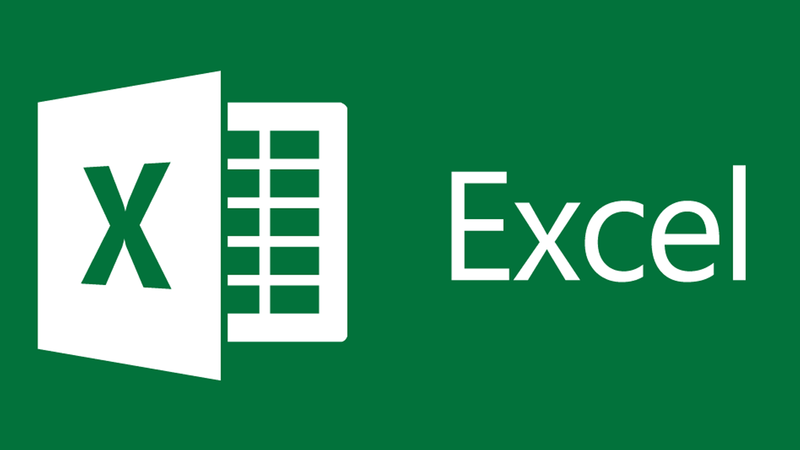Improved Audit Trails In Excel With The Show Changes Feature
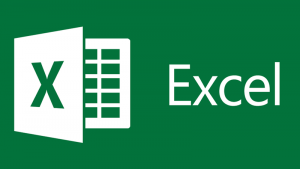
Many long-time Excel users are aware of the application’s Track Changes feature. Although Track Changes is a useful and reliable tool, newer versions of Excel offer an attractive alternative – Show Changes. This feature allows you to see the changes you and others have made in your spreadsheets. Further, it allows you to determine which ones you want to preserve and which ones you want to delete. In this article, we examine the Show Changes feature and how you can – and should – use it.
Who Has Access To Show Changes?
Most current users will access this feature through desktop versions of Excel provided through Microsoft 365 subscriptions. However, you can also access the feature through Excel mobile apps and Excel for the web. If you run other versions of Excel, you may be able to use the legacy Track Changes feature mentioned above.
Using The Tool To Generate An Audit Trail
To access Show Changes, click Show Changes on the Review tab of the Ribbon. Upon doing so, you will see a window similar to that pictured in Figure 1.
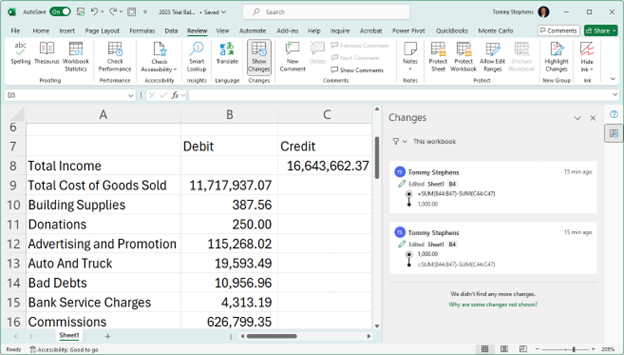
Specifically, focus on the information appearing on the right side of the window. There you will notice details such as the cell(s) impacted by the change, prior values or formulas, and updated values or formulas. Further, you can use the filtering capabilities to filter the results of the changes made to a specific worksheet or range. Using this feature can help you to understand “who” did “what” and “when” they did it.
If you do not see changes made in previous editing sessions after enabling the tool, access Excel’s Version History feature. You can display the Version History for a workbook by clicking File, Info, and Version History.
LIMITATIONS OF EXCEL’S SHOW CHANGES FEATURE
Note that this tool allows you to see changes in a workbook – it does not allow you to edit or delete changes. Likewise, other limitations associated with the feature exist. These limitations include the following:
-
- Does not track changes associated with charts, shapes, or PivotTables.
- Does not track formatting changes, nor does it track hiding cells or ranges or filtering operations.
- Does not track changes previously made to now-deleted locations.
- Does not track changes made from macros or other add-ins.
SUMMARY
Show Changes is a terrific feature to assist Excel users in identifying changes in their workbooks and the person(s) who initiated these changes. This capability is particularly important as more Excel users take advantage of the collaboration capabilities associated with Teams, Sharepoint Online, and OneDrive. By using this tool, you can quickly and easily determine “who” did “what” and “when” they did it.
At K2 Enterprises, our commitment lies in providing unwavering support and expert instruction to CPAs. Explore the wealth of resources on our website, where you’ll find valuable insights on selecting the most suitable accounting software, ensuring your firm is equipped with the right tools for the journey ahead. If you work in accounting or finance, K2 Enterprises provides continuing education programs to enhance your skills and credentials. Need help learning how to solve your business’s accounting technology needs and selecting the right software for accounting or CPA Firms? Visit us at k2e.com, where we make sophisticated technology understandable to anyone through our conferences, seminars, or on-demand courses.