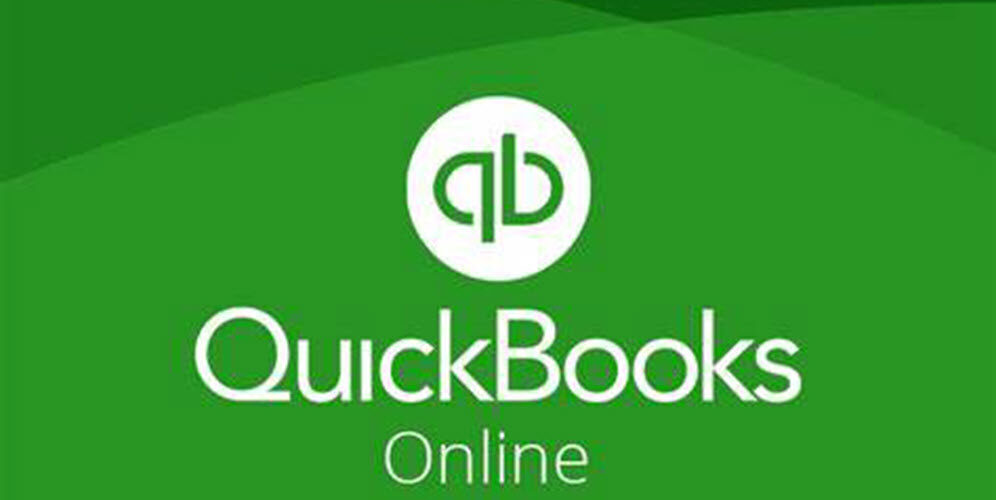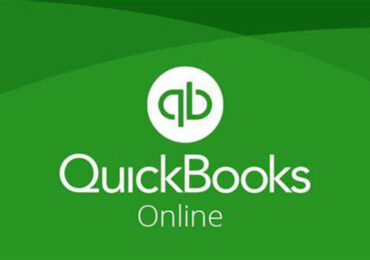Five Key Features In QuickBooks Online Advanced
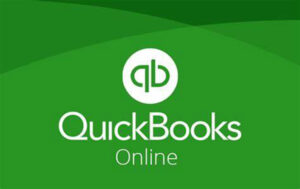
As the rush to Cloud-based platforms – including accounting platforms – continues, many professionals struggle with deciding which subscription level is best to help manage their business or that of a client. The QuickBooks Online (QBO) subscription lineup is no different. With five distinct options available, sometimes it is challenging to identify which subscription is best for a particular company. In this article, we examine five key features available in QuickBooks Online Advanced (QBOA) to help you determine if it is the right solution for a situation you have in mind.
Five Key Features To Consider
Specifically, the five key features discussed in this article are:
- Customizable workflows,
- Detailed end-user rights,
- Fixed asset accounting,
- Spreadsheet synchronization, and
- Support for up to twenty-five users.
Properly implemented, these features should help growing and sophisticated smaller businesses meet their growth, internal control, and reporting needs. Thus, if a company has access to these features but does not use them, it may jeopardize its ability to meet organizational objectives. For example, allowing users to access areas of the accounting system beyond the scope of their job description could make it easier for a team member to commit fraud against the organization.
Customizable Workflows
One of the best features available in QBOA is the platform’s option to create and enforce customizable workflows. You can access this option by clicking Workflow automation in the platform’s left menu. Upon accessing the workflows, you can use an existing template, customize any existing templates, or create user-defined automation routines. Figure 1 illustrates a subset of the pre-built workflows available in QBOA.
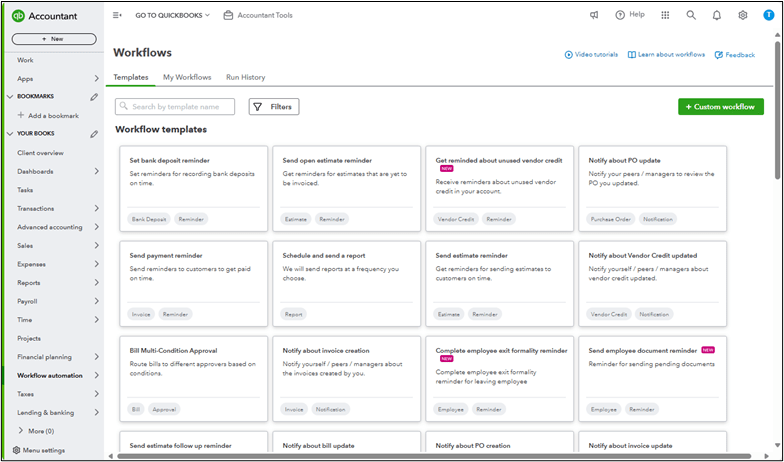
For example, clicking Templates opens the window pictured in Figure 2. Here, you can customize the required approval process for an accounts payable bill, even to the point of mandating multiple approvals in case the bill exceeds a specified amount. Note that you can use or customize any existing templates to meet your specific needs. You can also create new templates should the need arise. By taking advantage of this feature, you can help to ensure that team members follow prescribed workflows.
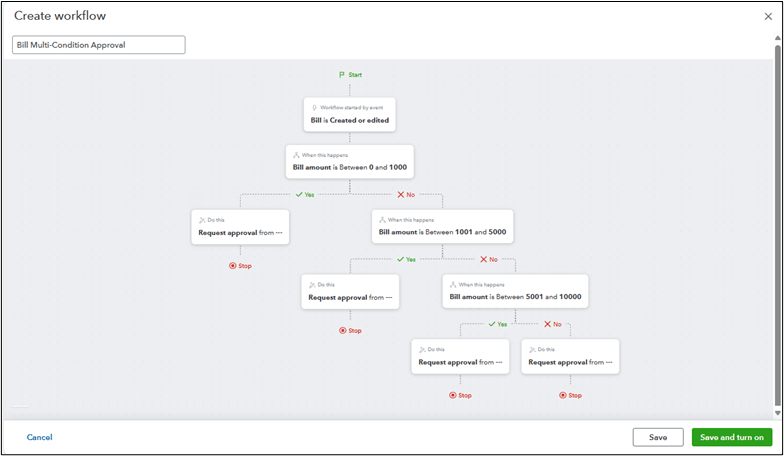
Detailed End-User Rights
One of the fundamental tenets of internal control is to ensure that each user in an accounting/business management system has access to all the features they need to perform their job and, equally important, only the features they need to perform their job. In the case of QBOA, you can accomplish this task by taking advantage of the granular controls available when assigning user rights.
As shown in Figure 3, you can assign detailed profiles to each QBOA user to create a more secure working environment for all involved. You can even go so far as to indicate which specific customers and or vendors a team member can access in the system. Such a control significantly limits the opportunities for errors or fraud in the workplace.
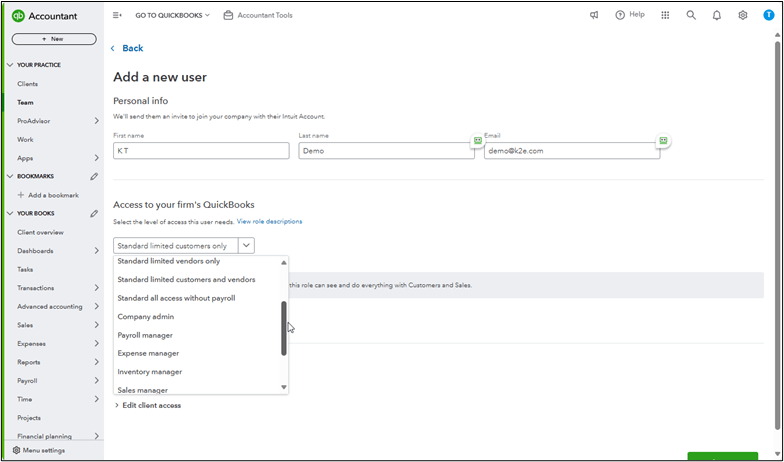
Fixed Asset Accounting
Another feature not widely known in QBOA is the platform’s ability to track fixed assets, including calculating and recording depreciation entries. If you have a QBOA subscription, you can access this feature by clicking Advanced Accounting in the left pane, followed by Fixed Assets.
Click Add an asset to enter an asset into the database manually. Upon doing so, QBOA prompts you for fundamental information about the asset you are adding. The required data includes the asset’s name, purchase price, purchase date, depreciation starting date, depreciation method, and useful life.
Once you enter all required data, the system calculates and posts the monthly depreciation entries. Figure 4 illustrates an example depreciation schedule created by QBOA for a specific asset. Of course, QBOA also makes available other depreciation reports.
Spreadsheet Sync
QBOA’s Spreadsheet Sync feature allows users with qualifying Microsoft 365 subscriptions to link data from QBOA into Excel. This feature can be quite helpful for those who want to build reports in Excel. Using Spreadsheet Sync, you can link – not copy/paste – selected QBOA data into Excel. From there, you can create your report using virtually any of Excel’s features. For instance, you might generate an Excel PivotTable that summarizes expenses by vendor and month. Once you create and save this report, you can use Spreadsheet Sync to refresh the data – and, by extension, any reports based on the data – in the future. Additionally, you can use Spreadsheet Sync to import data from Excel into QBOA. This feature could be helpful when you need to import a spreadsheet of transactions into QBOA.
Support For Up To Twenty-Five Users
The last distinguishing feature of QBOA to discuss is the service’s subscription count. Specifically, QBOA supports up to twenty-five simultaneous users. That number of available users will likely more than meet the needs of most small and growing businesses. Further, QBOA is less expensive per user than QuickBooks Online Plus. Specifically, with twenty-five users and a monthly subscription fee of $200, the monthly cost per user is $8.00. On the other hand, with five users and a monthly subscription fee of $90, the monthly cost per user for QuickBooks Online Plus is $18.00 (based on published subscription fees in effect as of May 31, 2024//prices are subject to change.)
Summary
Sometimes, it is all too easy to make a purchasing decision without doing all the necessary due diligence. This failure is all too frequent when selecting an accounting solution, leading to sub-optimal implementations, too many manual processes and spreadsheet workarounds, compromised internal controls, and a general lack of acceptance of the new platform. In the case of QuickBooks Online Advanced, be sure to consider the five features outlined in this article. While all five might not apply to all companies, many of them will help improve internal controls and streamline accounting processes.
At K2 Enterprises, our commitment lies in providing unwavering support and expert instruction to CPAs. Explore the wealth of resources on our website, where you’ll find valuable insights on selecting the most suitable accounting software, ensuring your firm is equipped with the right tools for the journey ahead. If you work in accounting or finance, K2 Enterprises provides continuing education programs to enhance your skills and credentials. Need help learning how to solve your business’s accounting technology needs and selecting the right software for accounting or CPA Firms? Visit us at k2e.com, where we make sophisticated technology understandable to anyone through our conferences, seminars, or on-demand courses.