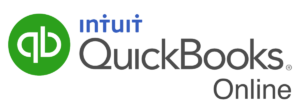“Automation” and “workflow” remain two of today’s leading buzzwords in business circles. As businesses in all industries and of all sizes seek to become more efficient while simultaneously enhancing internal controls, managers turn to these technologies to help them achieve their objectives. However, a persistent myth is that automation and workflow are tools reserved for larger organizations. Today’s reality is that these tools are “democratized” and available to organizations in all industries, regardless of size. One such example is the automated workflow feature available in QuickBooks Online Advanced, and in this article, you will learn how to implement this feature.
Activating Templated, Automated Workflows
To access and activate predefined, templated workflows in
QuickBooks Online Advanced, begin by clicking Workflows in the taskbar
on the left side of the screen. Then, as shown in Figure
1,
you can access any predefined workflow templates.
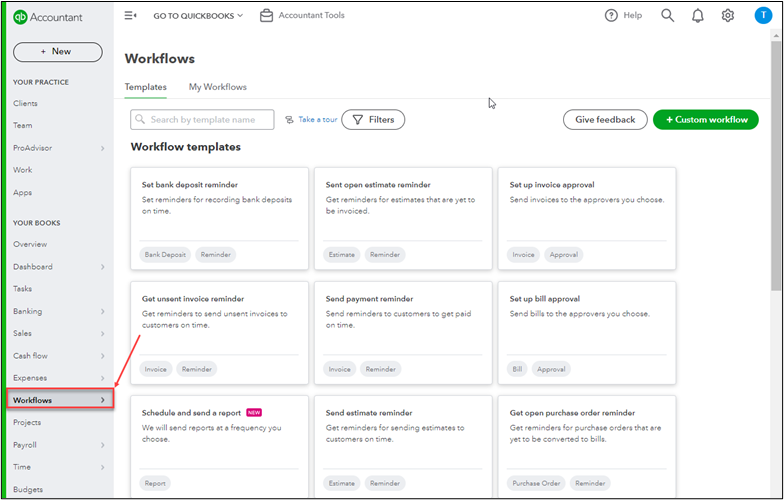
For example, you could select the template entitled Set up invoice approval. As shown in Figure 2, “fill in the blanks” to customize the template to meet your specific needs. For example, you could mandate that a designated team member approve all invoices over $1,000. Further, if necessary, you could add a second workflow requiring a designated team member to authorize all invoices for a specific client.
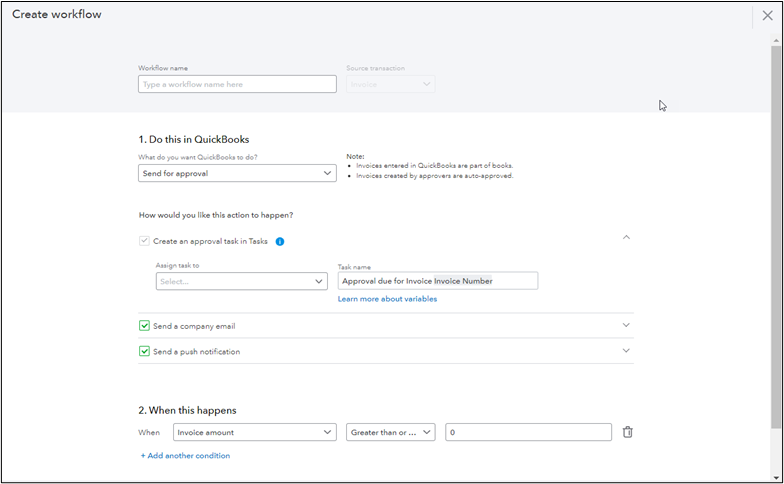
Presently, you can choose from seventeen workflow templates in QuickBooks Online Advanced.
Creating Custom Workflows
In addition to using templates, you can create customized workflows to meet specific needs. To establish a customized workflow, click the Custom workflow button near the upper right corner of the window pictured in Figure 1. Upon doing so, the window displayed in Figure 3 appears.
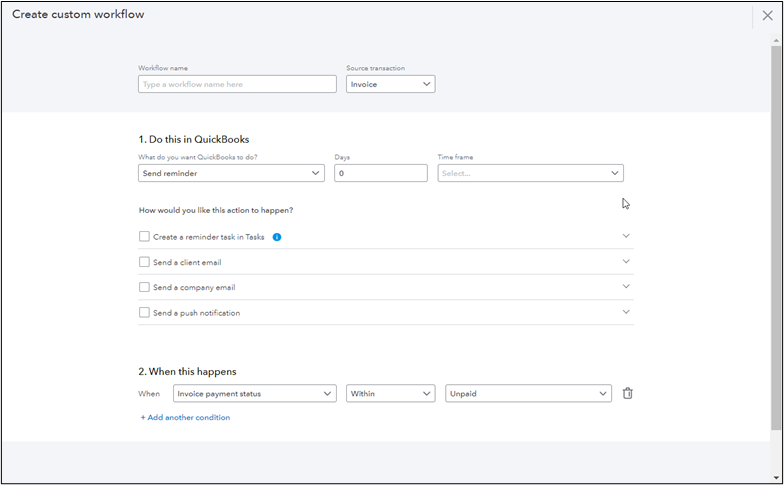
To illustrate, you could use the custom workflow in Figure 4 to trigger an automated email to customers when invoices remain unpaid more than 35 days after their due date.
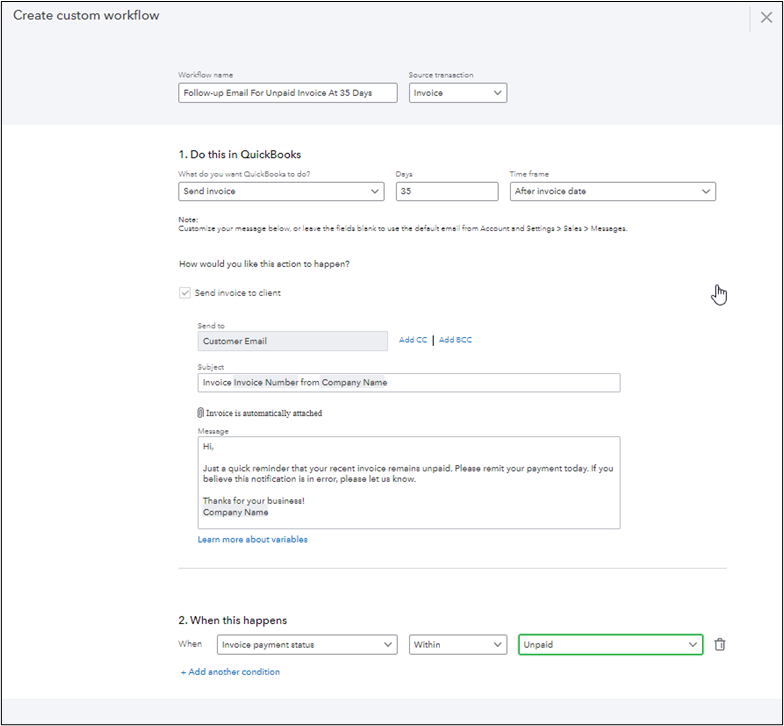
Summary
Automated workflows offer tremendous opportunities for businesses of all sizes to improve efficiency and internal control. Yet, many who have access to these tools remain unaware of their presence. Therefore, they don’t take advantage of the power associated with automated workflows. If you or a client uses QuickBooks Online Advanced, check out your options for automating workflows. And if you don’t use QuickBooks Online Advanced, investigate the automated workflow options available in your accounting platform or various third-party solutions.
You can learn more about QuickBooks Online and workflow technologies by participating in a K2 Enterprises learning event.